
Step 1: Get ready for coursework and campus life
These five key bits of IT information will help you prepare you for your arrival and get you ready to start your course.

Welcome to all new and returning students. We are dedicated to making it as easy as possible for you to connect to the University IT services.
Here you’ll find everything you need to get you up and running. This includes getting ready for coursework and campus life, how to get connected, accessing key university systems and how to get in touch if you need support.
Firstly, you will need to create your IT account. If you haven't done this already, please visit our Set up your University IT Account page. Please remember that once you have set up your IT account it can take up to 24 hours for the University’s other systems and services to become available to you. This includes your email, ID card service and enrolment services.

These five key bits of IT information will help you prepare you for your arrival and get you ready to start your course.

Wi-Fi, connecting devices in halls, printing and more. This page has the information you need to get connected when you arrive.

Free software, training and more. These IT services are here to support you through university life and beyond.
Please watch this short IT induction video which covers how to connect to wi-fi, using your own computer, printing, staying safe online and more.
All IT usage is in line with University regulations and policies. Please check our Regulations and Policy pages for more information.

Access guides and information from the University of Southampton to help you with a wide range of IT issues.

Get 1 on 1 assistance from our IT support team - ServiceLine. Whether it's over the phone, by email or in person, they're here to help.
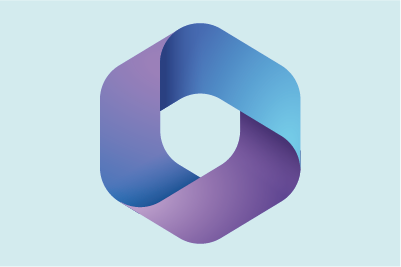
Access support for Microsoft products and services, including OneDrive, Teams, Word, Excel, Powerpoint and more.