
⬅ Step 2: Get connected
Wi-Fi, connecting devices in halls, printing and more. This page has the information you need to get connected when you arrive.
iSolutions is your University of Southampton IT support team. Our job is to make sure you have the systems, software and services in place to get the most out of your time at university.
Hopefully you have successfully set up your University IT account. If not, you will find instructions in your email confirming your place. You will need those login details to access some of the links below. Please remember that once you have set up your IT account it can take up to 24 hours for the University’s other systems and services to become available to you. This includes your email, ID card service and enrolment services.
On this page you will find five key bits of information that will help you prepare for coursework and campus life. Please check this carefully and complete any recommended steps.
Always remember that you can access additional support and advice via ServiceLine or our Tech Hubs. Find out more at: Getting help | iSolutions | University of Southampton
We are aware of a number of current scams targeting international students. Please be alert and check Student Safety: Scams aimed at students for advice. If you are unsure, you can contact the Student Hub to check whether something is an official message from the University.

It’s not essential to have your own device at university. You will have access to approximately 2,000 computer workstations across all campuses and in most halls of residence. There is also a laptop loan service available for students to use.
If you are planning to buy a computer before you arrive, please consider carefully which is the right device and spec for your subject area:
You may have already had advice from your school but if not, there’s no rush. You can always ask your tutor when you arrive or visit one of our Tech Hubs for guidance.
We recommend you shop around to get the best deal. It's worth checking out the deals and discounts available to students through the following university-approved suppliers: Staff and student deals and discounts | iSolutions | University of Southampton

There are several systems you will use during your time at university. You will be able to access many of these through the internet browser on any device. Some services require a secure connection to the university network and you can set this up when the time comes. Full information on what to access and how is available at: Away from campus | iSolutions | University of Southampton.
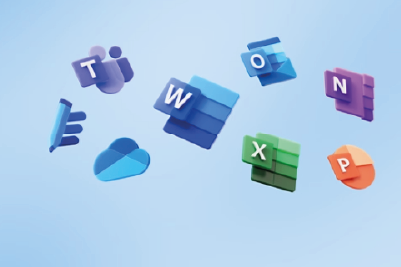
Microsoft 365 is available to all students for free.
This will give you access to a range of Microsoft applications to support your studies, including:
Once you have set up your IT account, you can sign into the Microsoft 365 apps online or visit this link to download Microsoft 365 apps to your personal devices. You can find guidance on how to do this in the Knowledge Base and can install it on up to five devices.
For full details on how to use OneDrive file storage, Teams, Outlook and more please check this Microsoft 365 information specifically designed for new students.
Please note, if you already have a Microsoft 365 license please don’t uninstall it. Visit one of the Tech Hubs to discuss the best set up for you.

Here’s a brief overview of the key systems you will use during your studies. We’d recommend you bookmark or favourite these now so you can access them easily in future. You log in using your username (e.g. ab1c15@soton.ac.uk) and password that you created during the subscribe step on the welcome page.
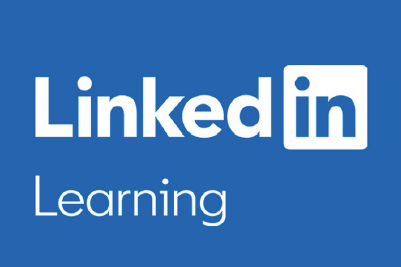
Students start university with varying levels of IT experience. So, to help prepare you for your first day we have developed this learning pathway. From navigating Outlook to using email effectively – check out this resource before you start your course. Student IT skills induction 2023-24
You will need to login to LinkedIn Learning using your university credentials. LinkedIn Learning is a platform you’ll find very useful whilst at university for training and future career activities. When you set it up you will be asked to choose certain topics you are interested in. Find out more about setting it up.

Wi-Fi, connecting devices in halls, printing and more. This page has the information you need to get connected when you arrive.

Free software, training and more. These IT services are here to support you through university life and beyond.

Search for simple instructions to fix common IT issues. You can also access guides for different applications and services.

Visit our Tech Hubs for face-to-face IT help. Alternatively, you can access telephone and online support via ServiceLine.
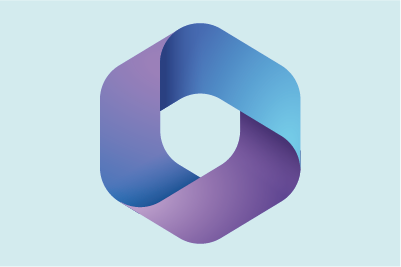
Access support for Microsoft products and services, including OneDrive, Teams, Word, Excel, PowerPoint and more.