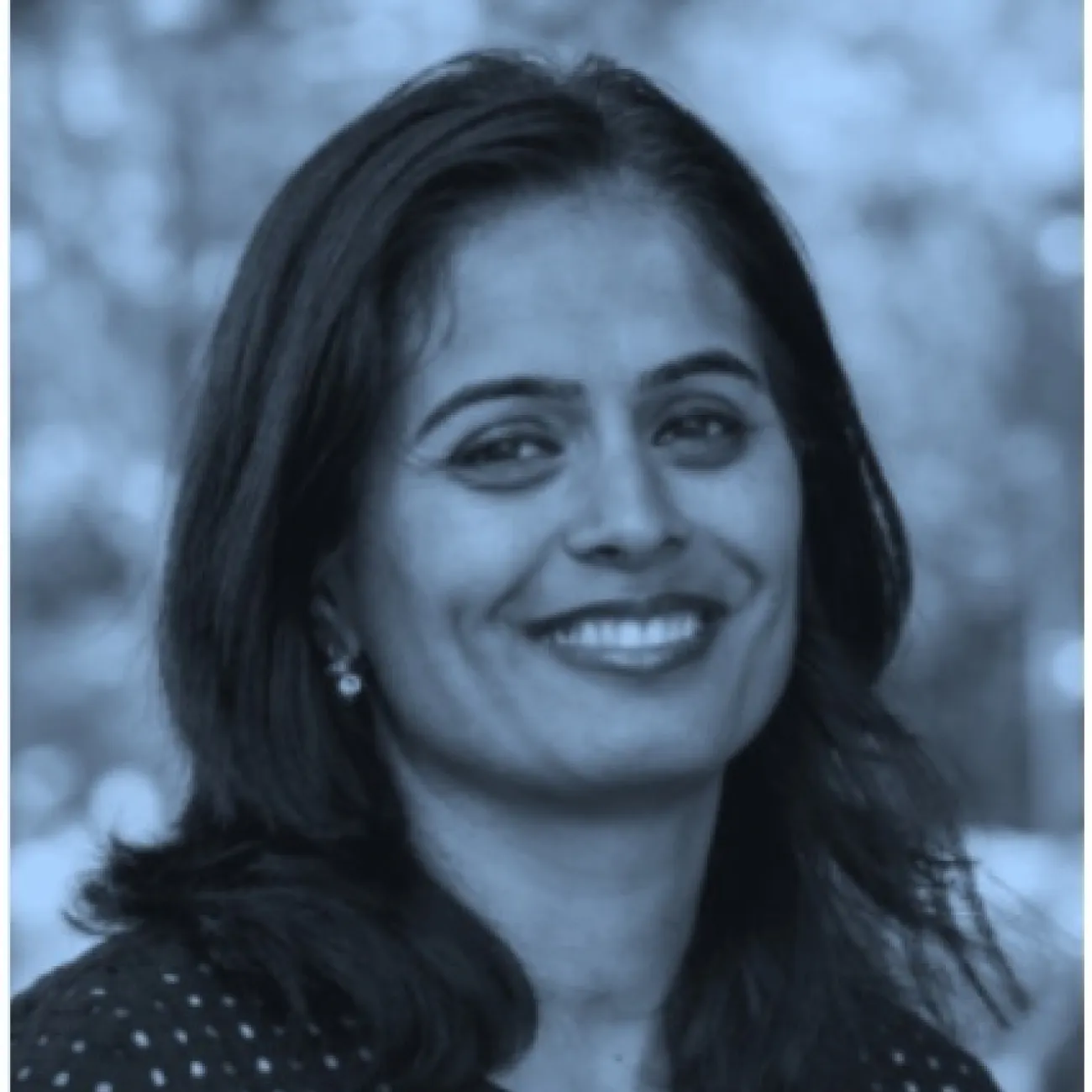About
Amritpal Mudher is Associate Dean (International) for FELS, Professor of Neurosciences, Principal Investigator (Neurodegenerative diseases), DPhil, Senior Fellow (HEA).
You can update this in Pure (opens in a new tab). Select ‘Edit profile’. Under the heading and then ‘Curriculum and research description’, select ‘Add profile information’. In the dropdown menu, select - ‘About’.
Write about yourself in the third person. Aim for 100 to 150 words covering the main points about who you are and what you currently do. Clear, simple language is best. You can include specialist or technical terms.
You’ll be able to add details about your research, publications, career and academic history to other sections of your staff profile.
Research
Current research
The overarching aim of our research is to investigate the mechanisms that underpin tau-mediated dysfunction and degeneration in tauopathies such as Alzheimer’s disease and fronto-temporal dementia (see Mudher et al 2004, Mol Psychiatry, Cowan et al 2020 Acta Neuropathologica for early investigations). More recently these studies include projects to investigate propagation of tau pathology in vivo in Drosophila. Some of this work led to identification of disease-modifying tau-centred therapeutic targets (See Quriase et al 2013 Mol. Psychiatry). It has also raised interesting questions about the pathological significance of established tau aggregates such as soluble forms of tau, tau oligomers and tau filaments. More recently we are assessing whether tau-mediated axonal degeneration is wallerian in nature.
A related project investigates the cross talk between type-2 diabetes and Alzheimer’s disease. Using transgenic models and human tissue, the impact of an insulin resistant on tau phosphorylation and aggregation state are investigated. This will shed light on the mechanisms that underpin the cross talk between these two co-morbidities.
Another branch of research focuses on understanding how the neuronal cytoskeleton as well as cellular processes implicated in tau turnover, such as autophagic/proteosomal clearance, change with age. In parallel we seek to investigate how these changes contribute to development of Alzhiemer’s disease by studying their interaction with both tau and amyloid pathologies and phenotypes.
A major research area is a set of inter-disciplinary projects that utilise biophysical methodologies to study tau aggregation. Using label-free techniques such as AFM, Raman spectroscopic techniques and DLS, these projects aim to interrogate and characterise tau aggregates formed in vitro, in transgenic fly and mouse models of tauopathy as well as in brains of tauopathy patients. By generating unique spectral signatures for various disease associated forms of these proteins, we hope to use this technology to probe biological fluids for biomarkers of early disease.
You can update the information for this section in Pure (opens in a new tab).
Research groups
Any research groups you belong to will automatically appear on your profile. Speak to your line manager if these are incorrect. Please do not raise a ticket in Ask HR.
Research interests
Add up to 5 research interests. The first 3 will appear in your staff profile next to your name. The full list will appear on your research page. Keep these brief and focus on the keywords people may use when searching for your work. Use a different line for each one.
In Pure (opens in a new tab), select ‘Edit profile’. Under the heading 'Curriculum and research description', select 'Add profile information'. In the dropdown menu, select 'Research interests: use separate lines'.
Current research
Update this in Pure (opens in a new tab). Select ‘Edit profile’ and then ‘Curriculum and research description - Current research’.
Describe your current research in 100 to 200 words. Write in the third person. Include broad key terms to help people discover your work, for example, “sustainability” or “fashion textiles”.
Research projects
Research Council funded projects will automatically appear here. The active project name is taken from the finance system.
Publications
Pagination
Public outputs that list you as an author will appear here, once they’re validated by the ePrints Team. If you’re missing any outputs that you’ve added to Pure, they may be waiting for validation.
Supervision
Current PhD Students
Contact your Faculty Operating Service team to update PhD students you supervise and any you’ve previously supervised. Making this information available will help potential PhD applicants to find you.
Teaching
A short description of your teaching interests and responsibilities.
This section will only display on your public profile if you’ve added content.
You can update your teaching description in Pure (opens in a new tab). Select ‘Edit profile’. Under the heading and then ‘Curriculum and research description’ , select ‘Add profile information’. In the dropdown menu, select – ‘Teaching Interests’. Describe your teaching interests and your current responsibilities. Aim for 200 words maximum.
Courses and modules
Contact the Curriculum and Quality Assurance (CQA) team for your faculty to update this section.
External roles and responsibilities
These are the public-facing activities you’d like people to know about.
This section will only display on your public profile if you’ve added content.
You can update your external roles and responsibilities in Pure (opens in a new tab). Select ‘+ Add content’ and then ‘Activity’, your ‘Personal’ tab and then ‘Activities’. Choose which activities you want to show on your public profile.
You can hide activities from your public profile. Set the visibility as 'Backend' to only show this information within Pure, or 'Confidential' to make it visible only to you.
Biography
Career History
2024 Associate Dean (International) Faculty of Environmental and Lilfe Sciences
2020- Professor of Neurosciences
2014-2020: Associate Professor in Neuroscience. University of Southampton, UK.
2004-2014: Lecturer in Neurosciences. University of Southampton, UK.
2001-2004: Alzheimer Society Research Fellow (Modelling Tauopathies in Drosophila). Institute of Psychiatry, University of London, UK.
1998-2001: Post Doctoral Research Worker (Wnt signalling and Alzheimer's Disease). Institute of Psychiatry, University of London, UK.
Academic Qualifications
1995-1998: DPhil (Neuroscience). Merton College, University of Oxford, UK.
1992-1995: BSc (Biomedical Sciences). King's College, University of London, UK.
You can update your biography section in Pure (opens in a new tab). Select your ‘Personal’ tab then ‘Edit profile’. Under the heading, and ‘Curriculum and research description’, select ‘Add profile information’. In the dropdown menu, select - ‘Biography’. Aim for no more than 400 words.
This section will only appear if you enter the information into Pure (opens in a new tab).
Prizes
You can update this section in Pure (opens in a new tab). Select ‘+Add content’ and then ‘Prize’. using the ‘Prizes’ section.
You can choose to hide prizes from your public profile. Set the visibility as ‘Backend’ to only show this information within Pure, or ‘Confidential’ to make it visible only to you.